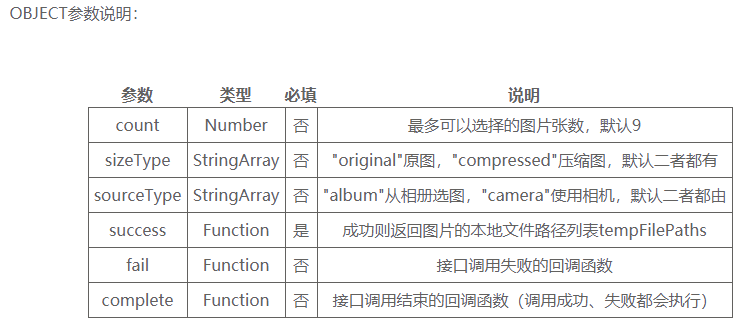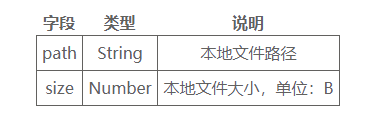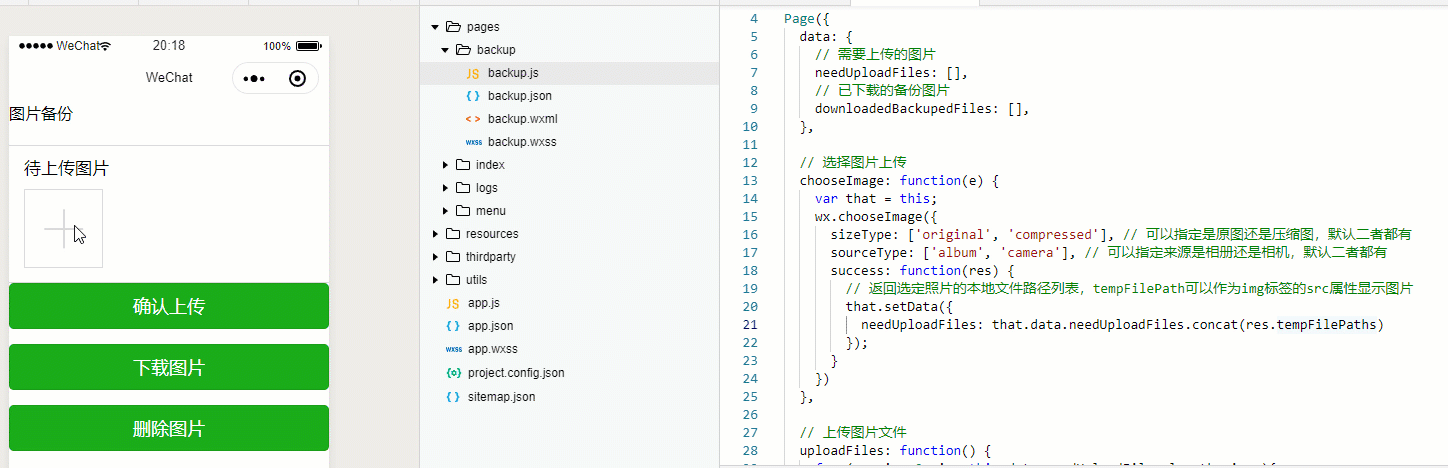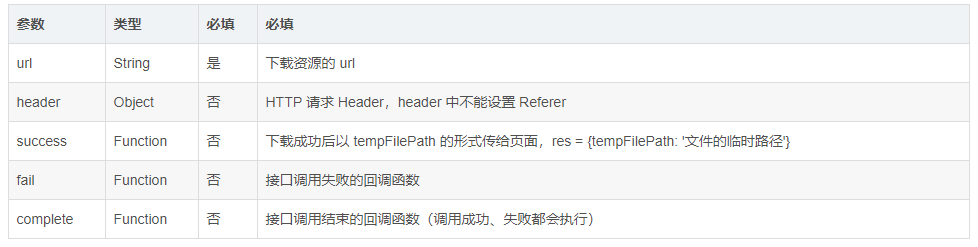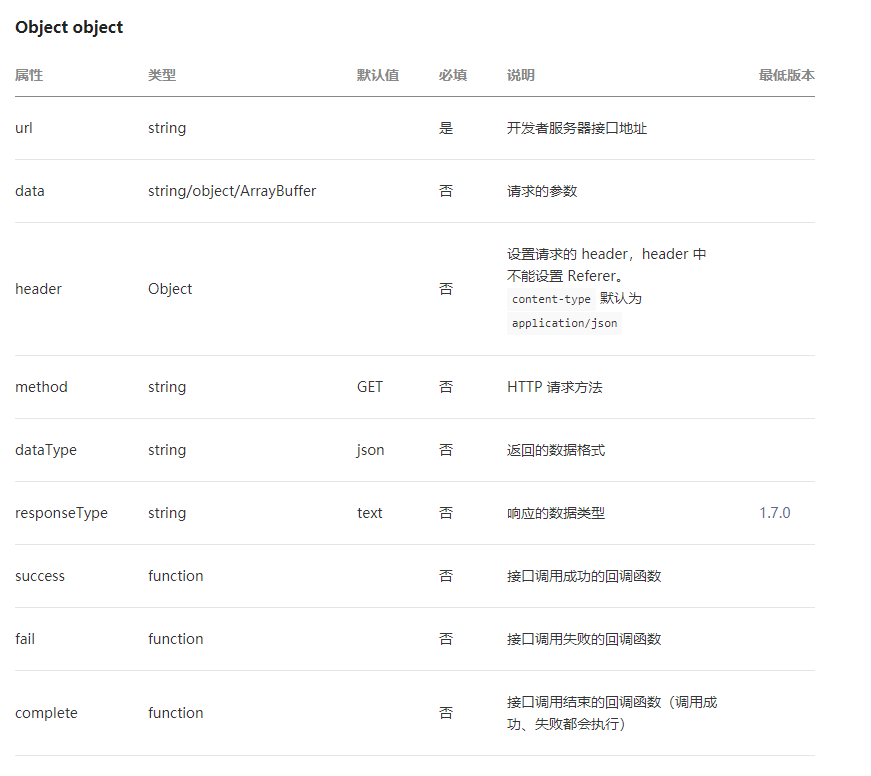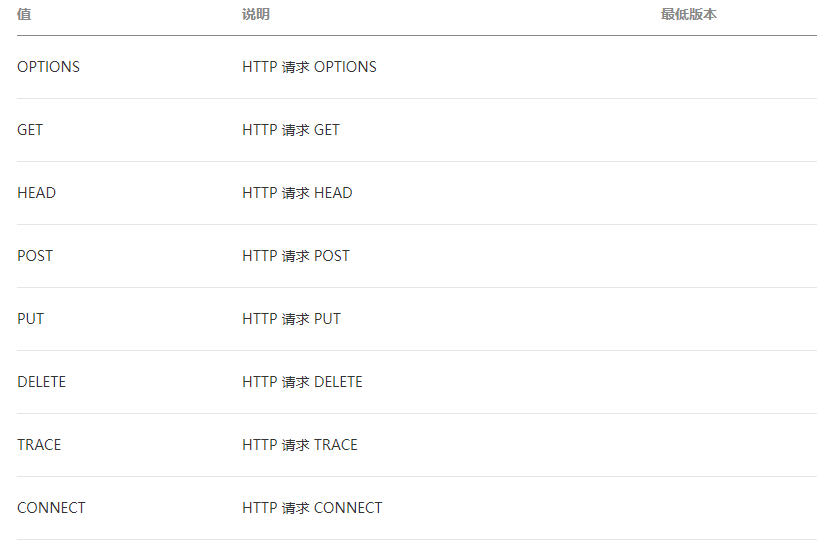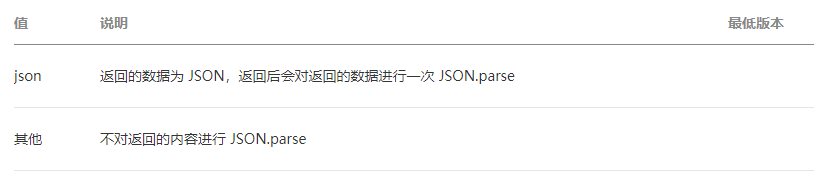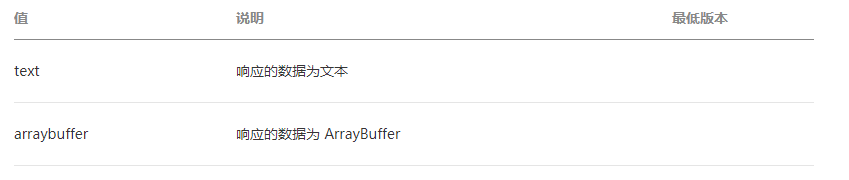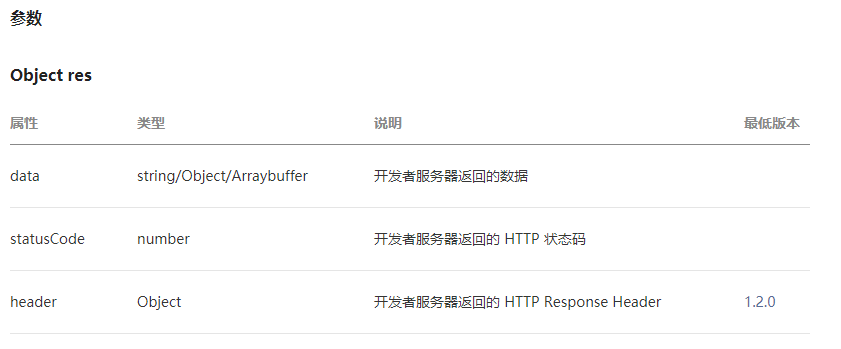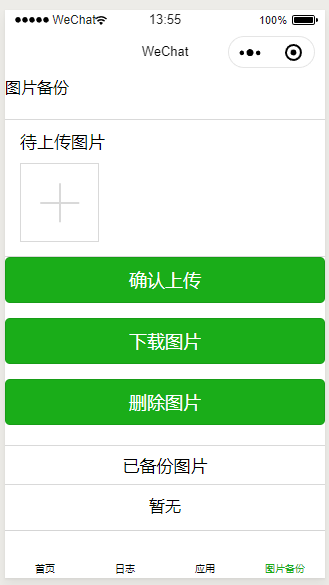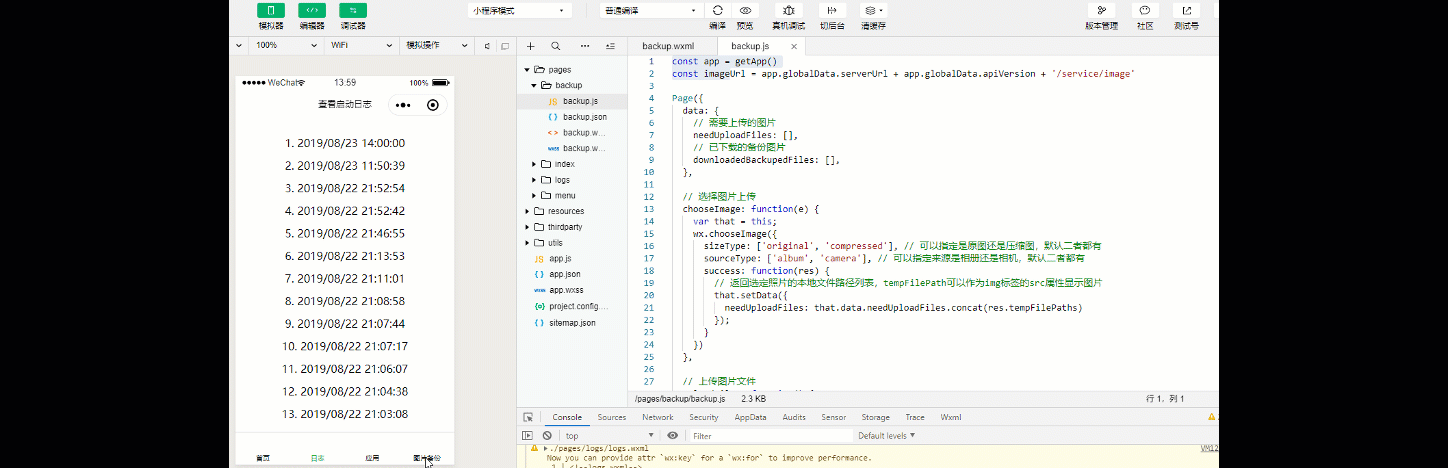微信小程序——图片的备份
Django后台实现
获取文件内容
通过
request.FILES
获取的。
调用上面的函数,就会的得到 key-value对象
key = 文件名
value = 文件(二进制)
Django文件操作
通过 OS 标准库
编写图片上传,下载,删除代码
1
2
3
4
5
6
7
8
9
10
11
12
13
14
15
16
17
18
19
20
21
22
23
24
25
26
27
28
29
30
31
32
33
34
35
36
37
38
39
40
41
42
43
44
45
| import os
from django.http import Http404, HttpResponse, FileResponse,JsonResponse
from backend import settings
import utils.response
from django.views import View
import hashlib
class ImageView(View,utils.response.CommonResponseMixin):
def get(self,request):
md5 = request.GET.get('md5')
imgfile = os.path.join(settings.IMAGES_DIR, md5 + '.jpg')
print(imgfile)
if os.path.exists(imgfile):
data = open(imgfile, 'rb').read()
return HttpResponse(content=data, content_type='image/jpg')
else:
return Http404()
def post(self,request):
files = request.FILES
response = []
for key,value in files.items():
content = value.read()
md5 = hashlib.md5(content).hexdigest()
path = os.path.join(settings.IMAGES_DIR,md5+'.jpg')
with open(path,'wb') as f:
f.write(content)
response.append({
'name':key,
'md5':md5
})
message = 'post method success'
response = self.wrap_json_response(data=response,code=utils.response.ReturnCode.SUCCESS,message=message)
return JsonResponse(data=response,safe=False)
def delete(self,request):
md5 = request.GET.get('md5')
img_name = md5 + '.jpg'
path = os.path.join(settings.IMAGES_DIR,img_name)
if os.path.exists(path):
os.remove(path)
else:
message = 'file(%s) is not found' % img_name
message = 'put method success'
response = self.wrap_json_response(message=message,code=utils.response.ReturnCode.SUCCESS)
return JsonResponse(data=response, safe=False)
|
其中 utils.response 文件内容如下:
1
2
3
4
5
6
7
8
9
10
11
12
13
14
15
16
17
18
19
20
21
22
23
24
25
26
27
28
29
30
31
32
33
| class ReturnCode:
SUCCESS = 0
FAILED = -100
RESOURCES_NOT_EXISTS = -1
UNAUTHORIZED = -500
BROKEN_AUTHORIZED_DATA = -501
WRONG_PARMAS = -101
@classmethod
def message(cls, code):
if code == cls.SUCCESS:
return 'success'
elif code == cls.FAILED:
return 'failed'
elif code == cls.UNAUTHORIZED:
return 'unauthorized'
elif code == cls.WRONG_PARMAS:
return 'wrong params'
else:
return ''
class CommonResponseMixin(object):
@classmethod
def wrap_json_response(cls, data=None, code=None, message=None):
response = {}
if not code:
code = ReturnCode.SUCCESS
if not message:
message = ReturnCode.message(code)
if data:
response['data'] = data
response['result_code'] = code
response['message'] = message
return response
|
关于这个有一个非常需要注意的一点就是,在这个 CommonResponseMixin 类的 wrap_json_response 方法里面有一个 cls ,它是接受传过来的 request 的,必须存在,否则会报错
具体的情况,可以参考这篇文章
python @classmethod 的使用场合
小程序测的实现
WeUI的Upload控件
wx.chooseImage
从本地相册选择图片或使用相机拍照。
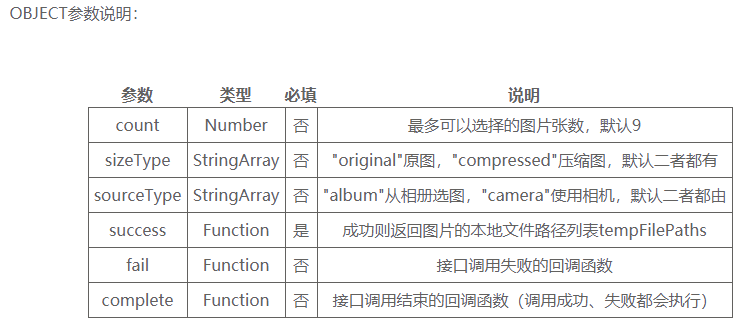
注:文件的临时路径,在小程序本次启动期间可以正常使用,如需持久保存,需在主动调用 wx.saveFile,在小程序下次启动时才能访问得到。
success返回参数说明:

File 对象结构如下:
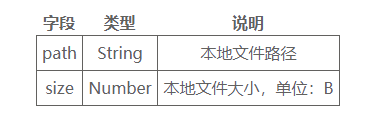
1
2
3
4
5
6
7
8
9
| wx.chooseImage({
count: 1, // 默认9
sizeType: ['original', 'compressed'], // 可以指定是原图还是压缩图,默认二者都有
sourceType: ['album', 'camera'], // 可以指定来源是相册还是相机,默认二者都有
success: function (res) {
// 返回选定照片的本地文件路径列表,tempFilePath可以作为img标签的src属性显示图片
var tempFilePaths = res.tempFilePaths
}
})
|
这里尤其要注意的是 tempFilePath可以作为img标签的src属性显示图片
1
2
3
4
5
6
7
8
9
10
11
12
13
14
| // 选择图片上传
chooseImage: function(e) {
var that = this;
wx.chooseImage({
sizeType: ['original', 'compressed'], // 可以指定是原图还是压缩图,默认二者都有
sourceType: ['album', 'camera'], // 可以指定来源是相册还是相机,默认二者都有
success: function(res) {
// 返回选定照片的本地文件路径列表,tempFilePath可以作为img标签的src属性显示图片
that.setData({
needUploadFiles: that.data.needUploadFiles.concat(res.tempFilePaths)
});
}
})
},
|
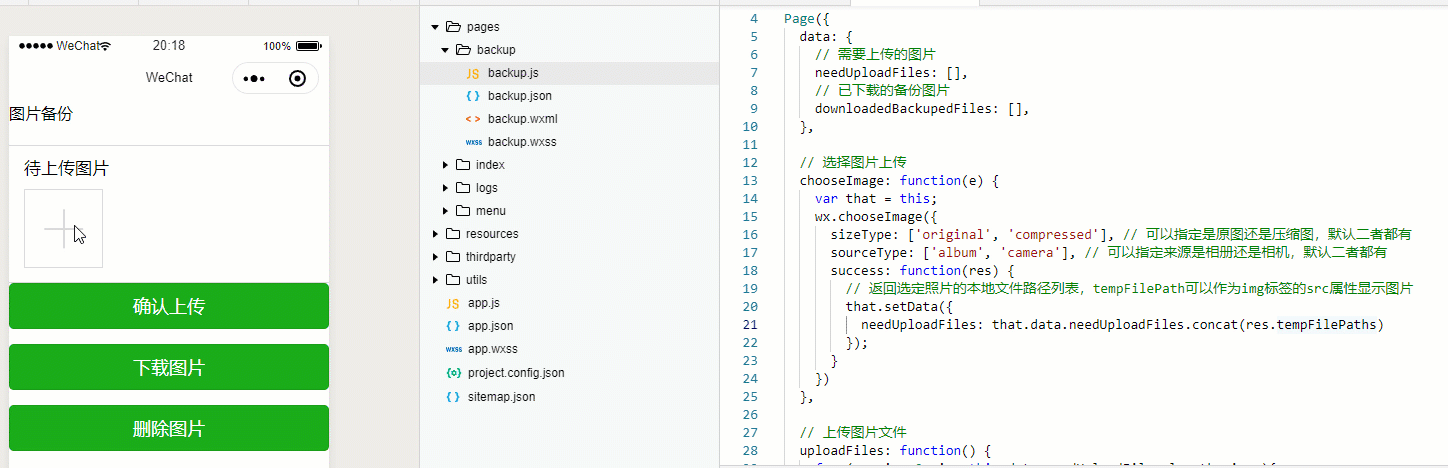
这里有一个非常奇怪的点是:
needUploadFiles: that.data.needUploadFiles.concat(res.tempFilePaths)
将括号里面的 tempFilePaths 换成 tempFilePath
会导致不能使用。
小程序的文件上传和下载
wx.uploadFile
1
2
3
4
5
6
7
8
9
10
11
12
13
14
15
16
17
18
| wx.chooseImage({
success: function(res) {
var tempFilePaths = res.tempFilePaths
wx.uploadFile({
url: 'http://example.weixin.qq.com/upload',
//仅为示例,非真实的接口地址
filePath: tempFilePaths[0],
name: 'file',
formData:{
'user': 'test'
},
success: function(res){
var data = res.data
//do something
}
})
}
})
|
这里要说明一下:
上传服务器地址须为https,官方实例有误。
客户端得是 HTTPS POST 请求。
PC端也可上传文件,腾讯已经优化。
小程序后台需要配置相应地址。
wx.downloadFile
下载文件资源到本地,客户端直接发起一个 HTTP GET 请求,返回文件的本地临时路径。使用前请先阅读说明。
OBJECT参数说明:
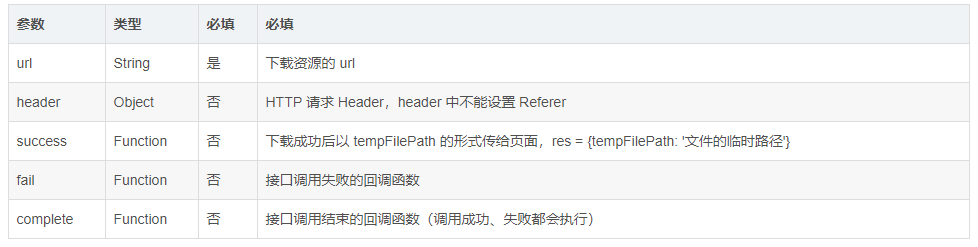
注:文件的临时路径,在小程序本次启动期间可以正常使用,如需持久保存,需在主动调用 wx.saveFile,才能在小程序下次启动时访问得到。
success返回参数说明:

返回值:
基础库 1.4.0 开始支持,低版本需做兼容处理
返回一个 downloadTask 对象,通过 downloadTask,可监听下载进度变化事件,以及取消下载任务。
wx.downloadTask
downloadTask 对象的方法列表:

onProgressUpdate 返回参数说明:

wxml:
1
2
| <button bindtap='down_file'>下载</button>//用来触发下载函数的按钮
<view><image src='{{img_l}}' bindtap='preview_img'></image></view>
|
下载的资源在服务器中支持:
1
2
3
4
5
6
7
8
9
10
11
12
13
14
15
16
17
18
19
20
21
22
23
24
25
26
27
28
29
30
31
| page({
data:{
img_l:''
},
preview_img:function(){//图片预览函数
wx.previewImage({
current: this.data.img_l, // 当前显示图片的http链接
urls: this.data.img_l // 需要预览的图片http链接列表
})
},
down_file:function(){
var _this = this;
const downloadTask=wx.downloadFile({
url: 'http://127.0.0.1/m_pro/min_img/1517295297785-2018-01-30.jpg', //仅为示例,并非真实的资源
success: function (res) {
// 只要服务器有响应数据,就会把响应内容写入文件并进入 success 回调,业务需要自行判断是否下载到了想要的内容
console.log(res)
if(res.statusCode === 200){
_this.setData({
img_l:res.tempFilePath //将下载的图片临时路径赋值给img_l,用于预览图片
})
}
}
})
downloadTask.onProgressUpdate((res) => {
console.log('下载进度', res.progress)
console.log('已经下载的数据长度', res.totalBytesWritten)
console.log('预期需要下载的数据总长度', res.totalBytesExpectedToWrite)
})
}
})
|
wx.request
发起 HTTPS 网络请求。
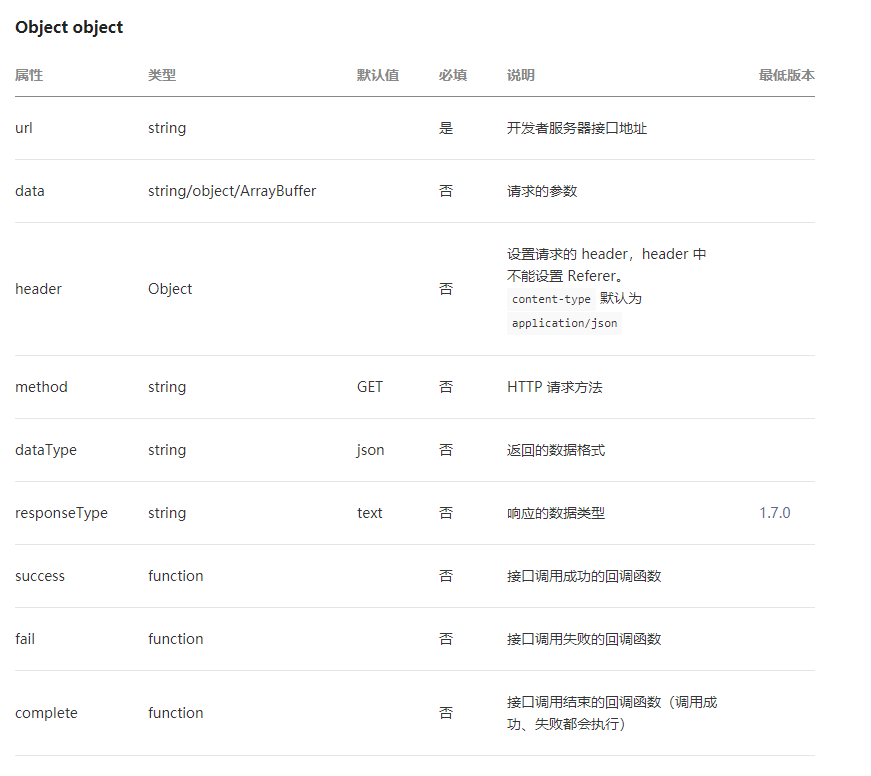
object.method 的合法值
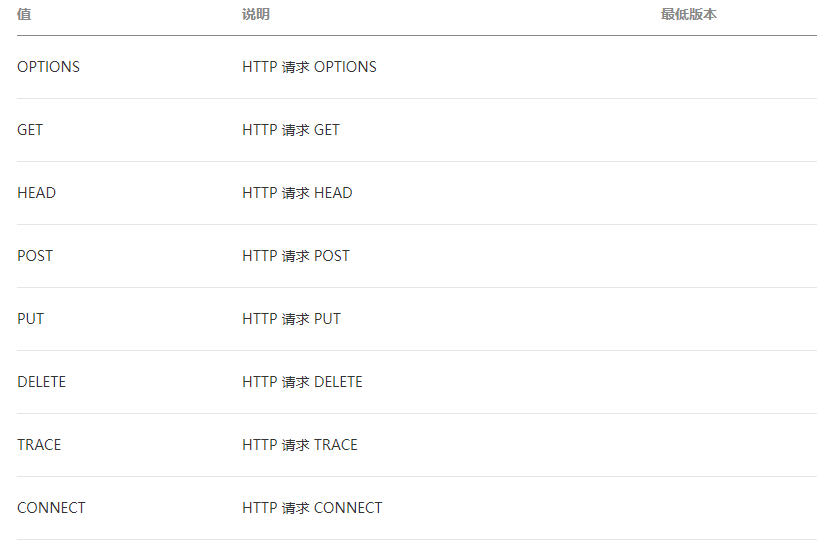
object.dataType 的合法值
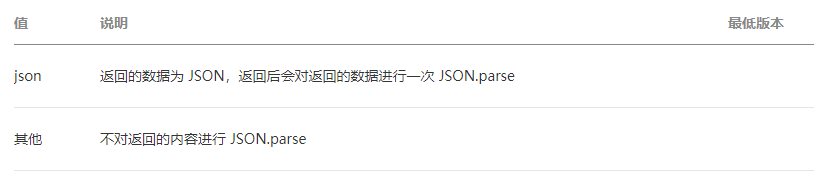
object.responseType 的合法值
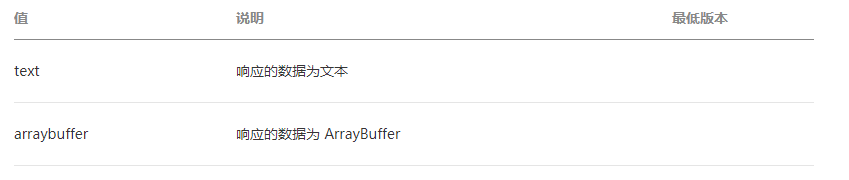
object.success 回调函数
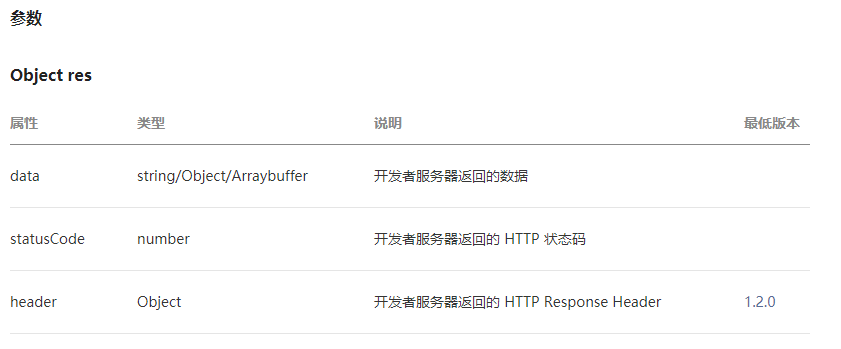
data 参数说明
最终发送给服务器的数据是 String 类型,如果传入的 data 不是 String 类型,会被转换成 String 。转换规则如下:
对于 GET 方法的数据,会将数据转换成 query string(encodeURIComponent(k)=encodeURIComponent(v)&encodeURIComponent(k)=encodeURIComponent(v)...)
对于 POST 方法且 header['content-type'] 为 application/json 的数据,会对数据进行 JSON 序列化
对于 POST 方法且 header['content-type'] 为 application/x-www-form-urlencoded 的数据,会将数据转换成 query string (encodeURIComponent(k)=encodeURIComponent(v)&encodeURIComponent(k)=encodeURIComponent(v)...)
示例代码
1
2
3
4
5
6
7
8
9
10
11
12
13
| wx.request({
url: 'test.php', //仅为示例,并非真实的接口地址
data: {
x: '',
y: ''
},
header: {
'content-type': 'application/json' // 默认值
},
success (res) {
console.log(res.data)
}
})
|
具体应用
.wxml
1
2
3
4
5
6
7
8
9
10
11
12
13
14
15
16
17
18
19
20
21
22
23
24
25
26
27
28
29
30
31
32
33
34
35
36
37
38
39
40
41
42
43
44
45
46
| <view class="page">
<view class="page__hd">
<view class="page__title">图片备份</view>
</view>
<view class="page__bd">
<view class="weui-cells">
<view class="weui-cell">
<view class="weui-cell__bd">
<view class="weui-uploader">
<view class="weui-uploader__hd">
<view class="weui-uploader__title">待上传图片</view>
</view>
<view class="weui-uploader__bd">
<view class="weui-uploader__files" id="uploaderFiles">
<block wx:for="{{needUploadFiles}}" wx:key="*this">
<view class="weui-uploader__file" data-type="UploadView" bind:longpress="longTapConfirm" data-id="{{item}}">
<image class="weui-uploader__img" src="{{item}}" mode="aspectFill" />
</view>
</block>
</view>
<view class="weui-uploader__input-box">
<view class="weui-uploader__input" bindtap="chooseImage"></view>
</view>
</view>
</view>
</view>
</view>
</view>
<view class="page__bd page__bd_spacing button-sp-area">
<button class="weui-btn" type="primary" bindtap='uploadFiles'>确认上传</button>
<button class="weui-btn" type="primary" bindtap='downloadFile'>下载图片</button>
<button class="weui-btn" type="primary" bindtap='deleteBackup'>删除图片</button>
</view>
<!-- 已上传图片 -->
<view class="weui-cells">
<view class="text-center">已备份图片</view>
<view class="weui-cell" wx:for="{{downloadedBackupedFiles}}">
<image class="" src="{{item}}" mode="aspectFill" data-index="{{index}}" data-type="DownloadedView" bindlongtap="longTapConfirm" />
</view>
</view>
<view class='text-center' wx:if="{{downloadedBackupedFiles.length == 0}}">暂无</view>
</view>
</view>
|
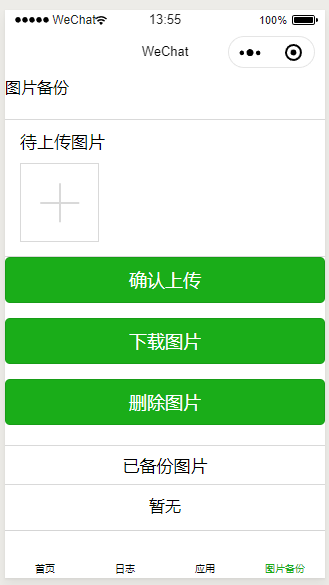
.js
1
2
3
4
5
6
7
8
9
10
11
12
13
14
15
16
17
18
19
20
21
22
23
24
25
26
27
28
29
30
31
32
33
34
35
36
37
38
39
40
41
42
43
44
45
46
47
48
49
50
51
52
53
54
55
56
57
58
59
60
61
62
63
64
65
66
67
68
69
70
71
72
73
74
| const app = getApp()
const imageUrl = app.globalData.serverUrl + app.globalData.apiVersion + '/service/image'
Page({
data: {
// 需要上传的图片
needUploadFiles: [],
// 已下载的备份图片
downloadedBackupedFiles: [],
},
// 选择图片上传
chooseImage: function(e) {
var that = this;
wx.chooseImage({
sizeType: ['original', 'compressed'], // 可以指定是原图还是压缩图,默认二者都有
sourceType: ['album', 'camera'], // 可以指定来源是相册还是相机,默认二者都有
success: function(res) {
// 返回选定照片的本地文件路径列表,tempFilePath可以作为img标签的src属性显示图片
that.setData({
needUploadFiles: that.data.needUploadFiles.concat(res.tempFilePaths)
});
}
})
},
// 上传图片文件
uploadFiles: function() {
for (var i = 0; i < this.data.needUploadFiles.length; i ++){
var filePath = this.data.needUploadFiles[i]
wx.uploadFile({
url: app.globalData.serverUrl + app.globalData.apiVersion + '/service/image',
filePath: filePath,
name: 'test',
success: function(res){
console.log(res)
}
})
}
},
// 下载图片
downloadFile: function (imgItem) {
console.log(1234)
var that = this
wx.downloadFile({
url: app.globalData.serverUrl + app.globalData.apiVersion + '/service/image' + '?md5=' + '041ed8828b50f618eda06f880c4817c3', //这个是固定的,实际的时候需要动态,比如采用传入参数的形式
success: function(res){
var tmpPath = res.tempFilePath //获取临时链接
var newDownloadedBackupedFiles = that.data.downloadedBackupedFiles
// 得到下载图片数组
newDownloadedBackupedFiles.push(tmpPath)
// 向新图片数组中加入图片路径
that.setData({
downloadedBackupedFiles: newDownloadedBackupedFiles //更新
})
}
})
},
// 删除图片
deleteBackup: function(imgItem){
wx.request({
url: app.globalData.serverUrl + app.globalData.apiVersion + '/service/image' + '?md5=' + '041ed8828b50f618eda06f880c4817c3',
method: 'DELETE',
success: function(res){
console.log(res.data)
wx.showToast({
title: '删除成功',
})
}
})
}
});
|
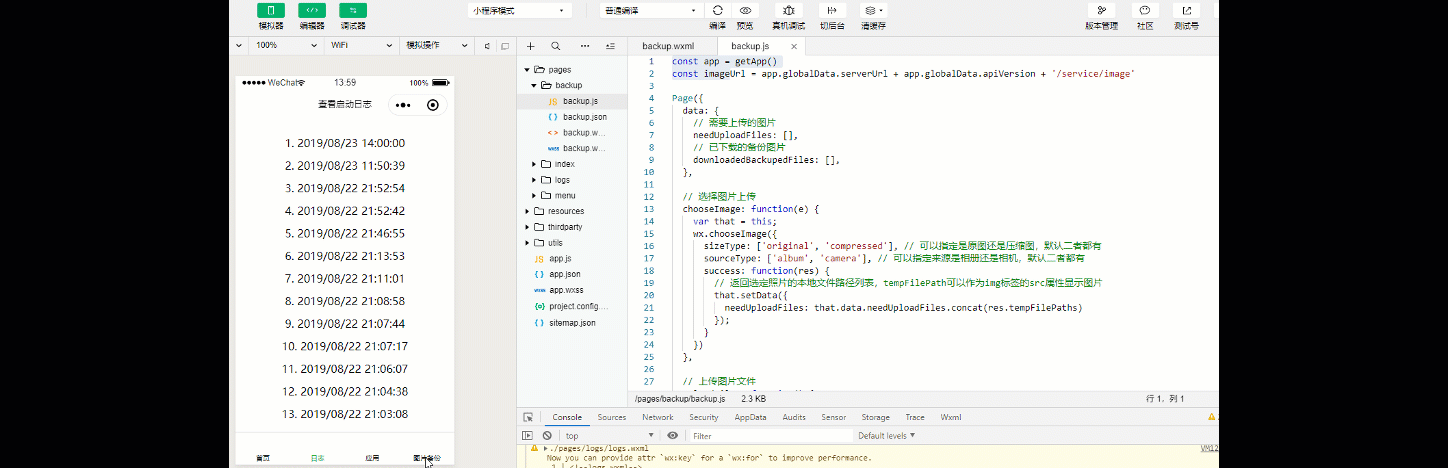
关于后台 Django 的书写,在开头就已经给出。